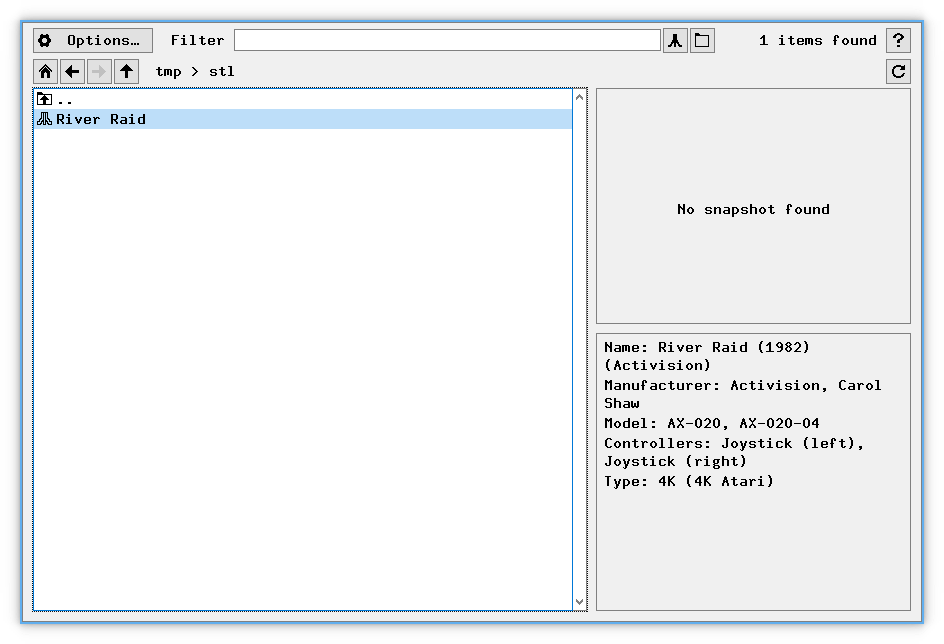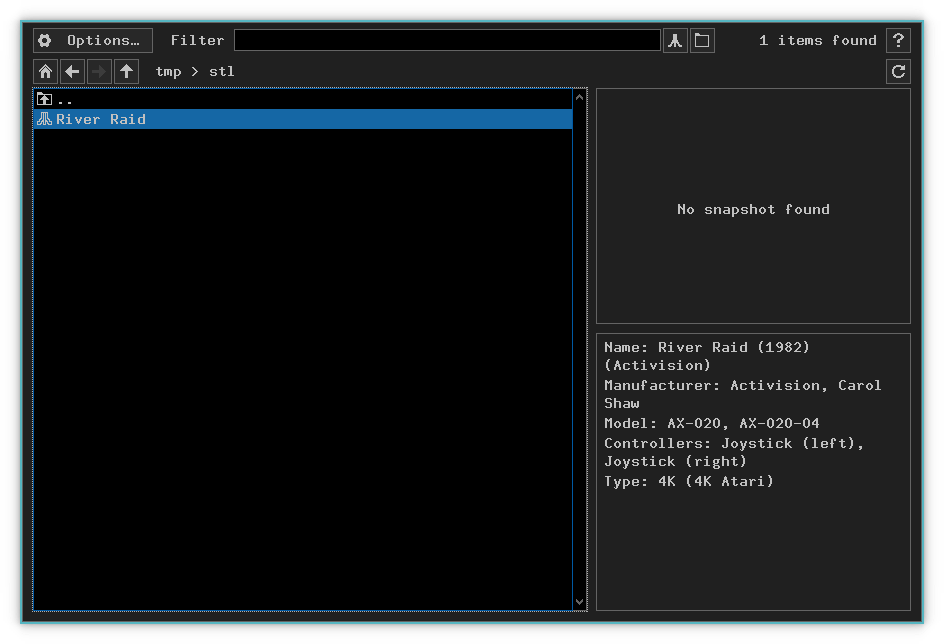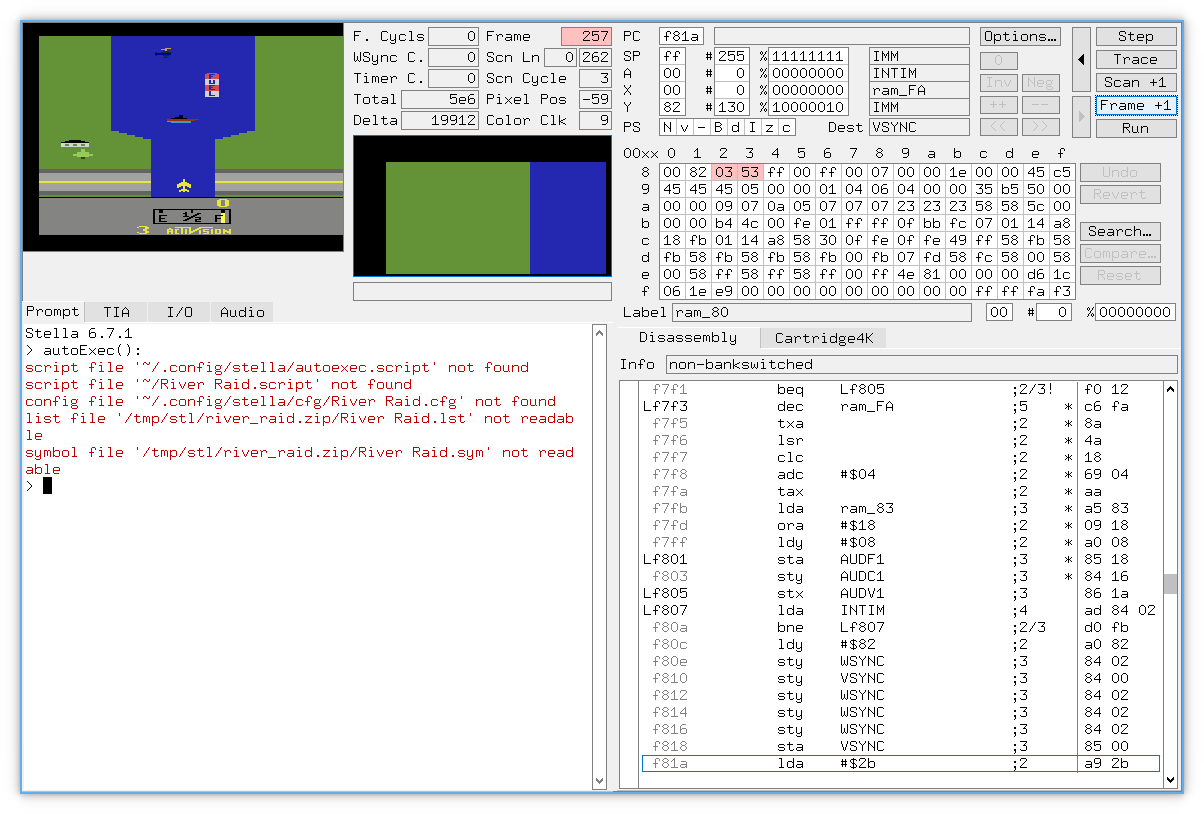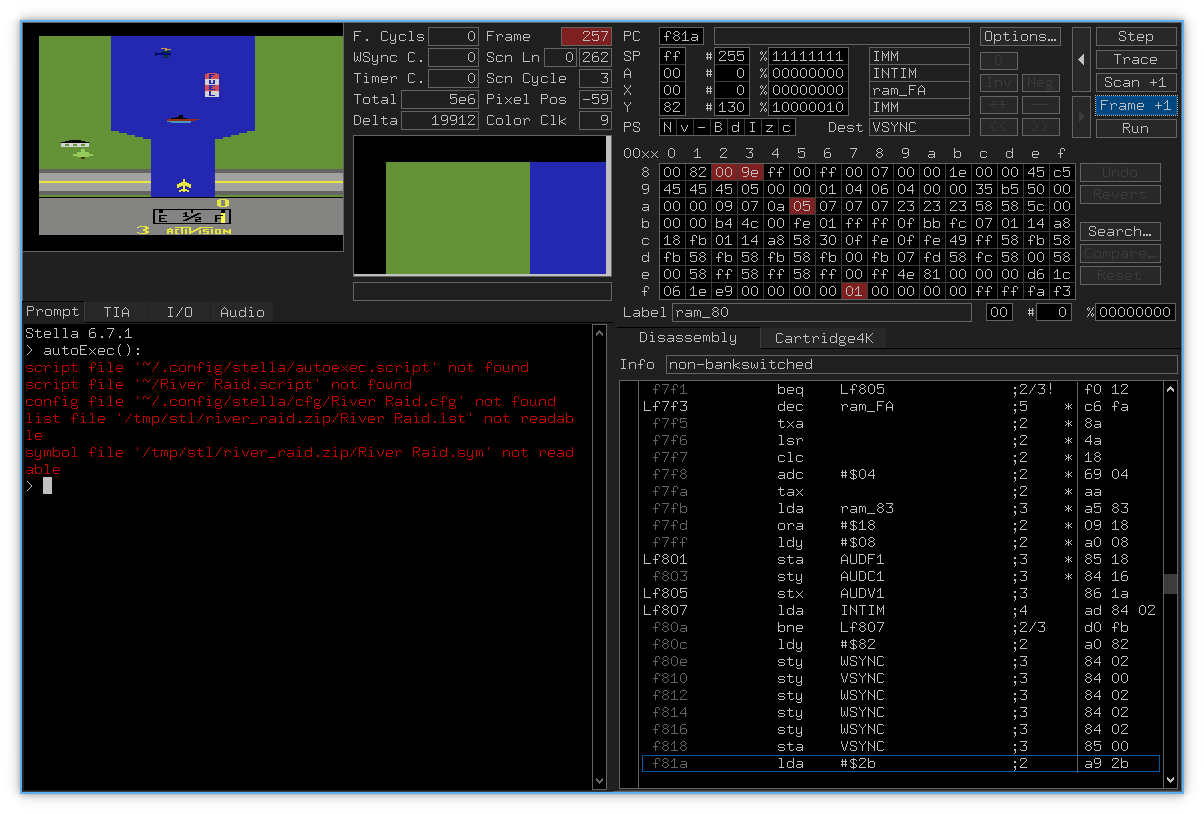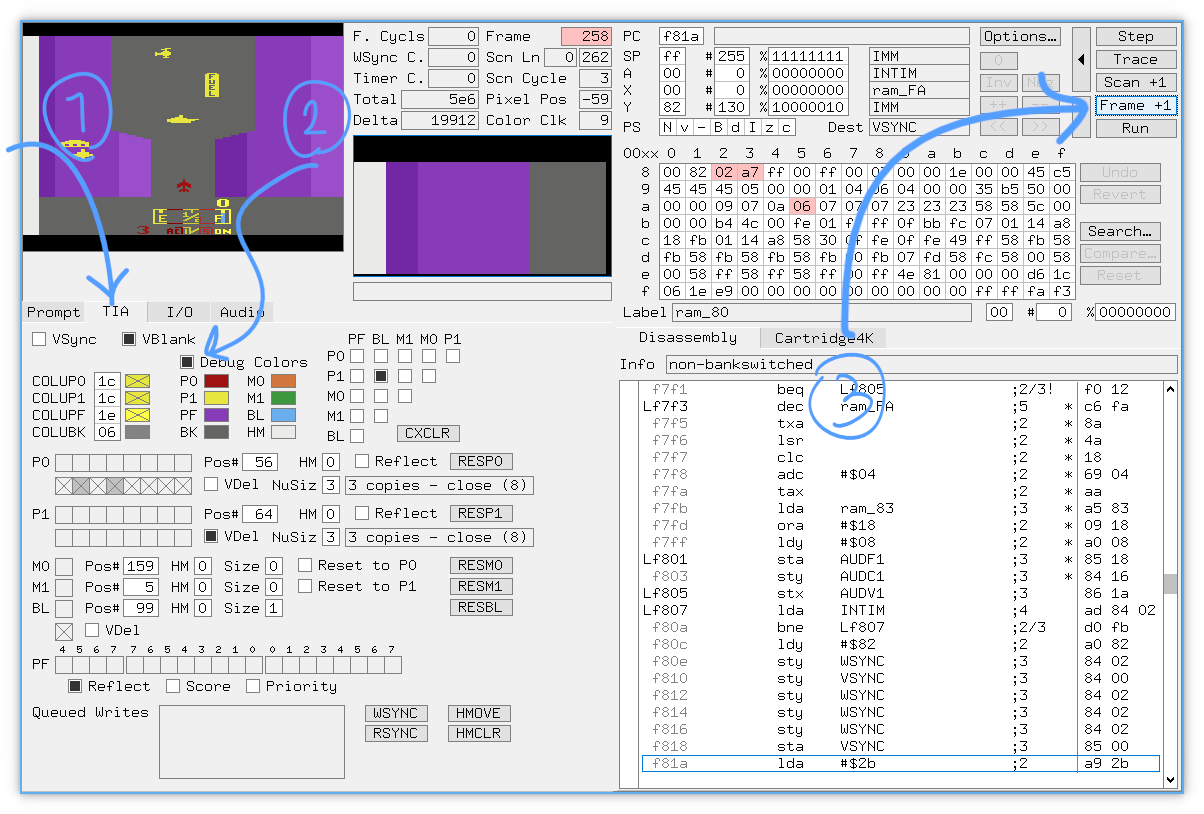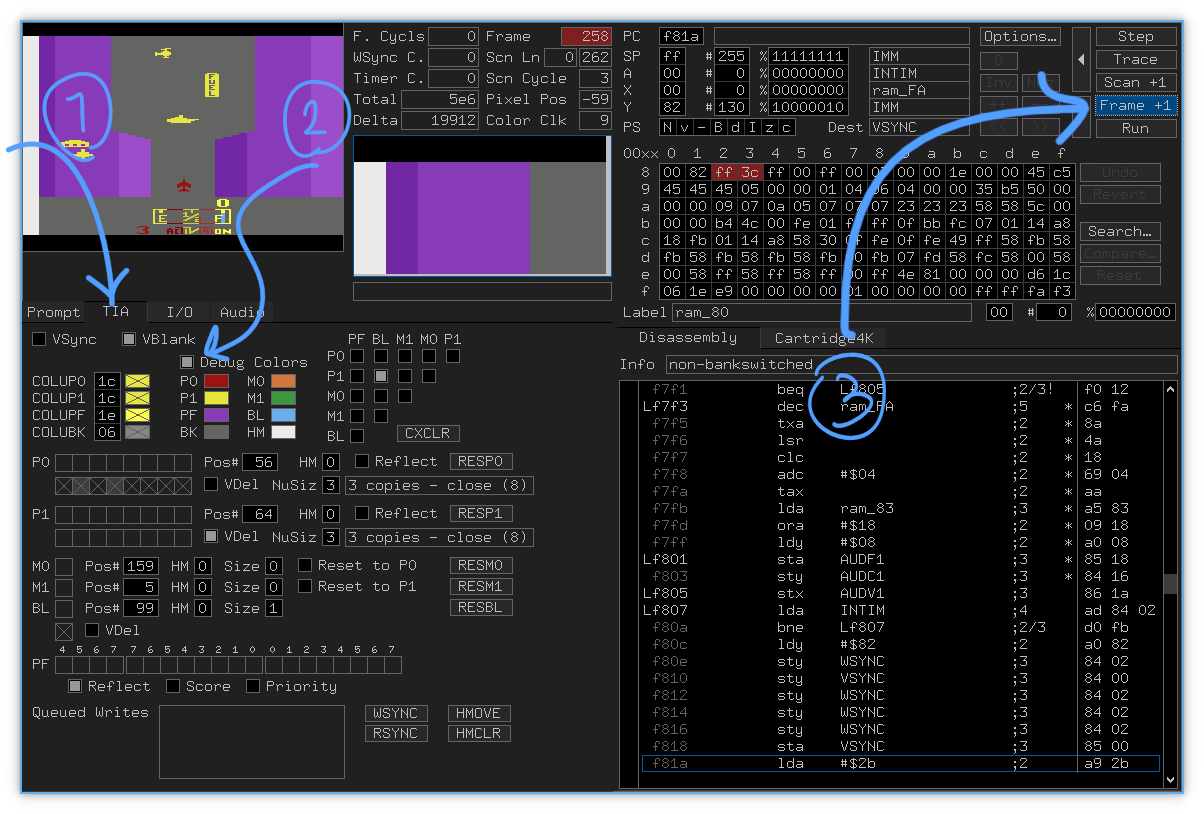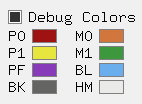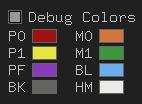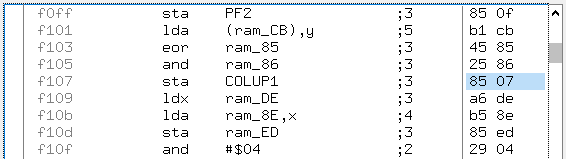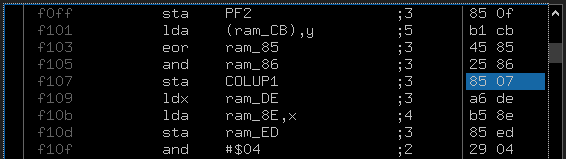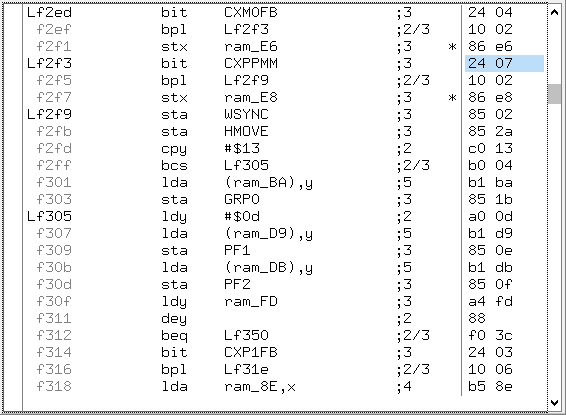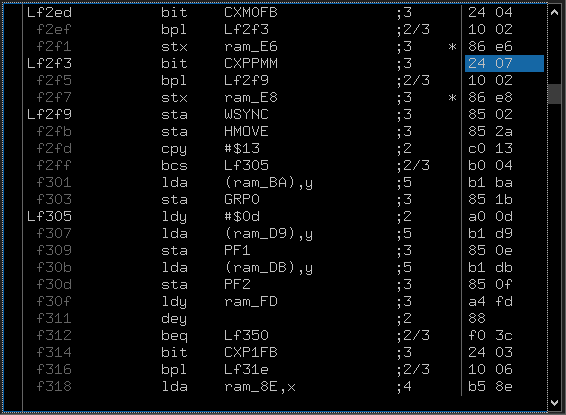Cracking River Raid with Stella emulator
River Raid is an old Atari game where you should fly over a river without hitting hills, ships and other aircrafts, without running out of fuel. And this is how I managed to crack the game by changing its assembly code, in a way that I will never lose the game.
Getting started
To follow this guide, you are going to an emulator to emulate a real Atari device and the River Raid ROM (RRR? :) file. I’ve decided to use the Stella emulator and I found a copy of the ROM file here.
Now, run Stella and find the downloaded ROM file (It is probably a .zip file), you should see something like this:
NOTE: If you are using an older version of Stella, you might need to manually unzip the file and look for the
.binfile inside it.
Then, load the ROM by double-clicking on it. The game should start running:
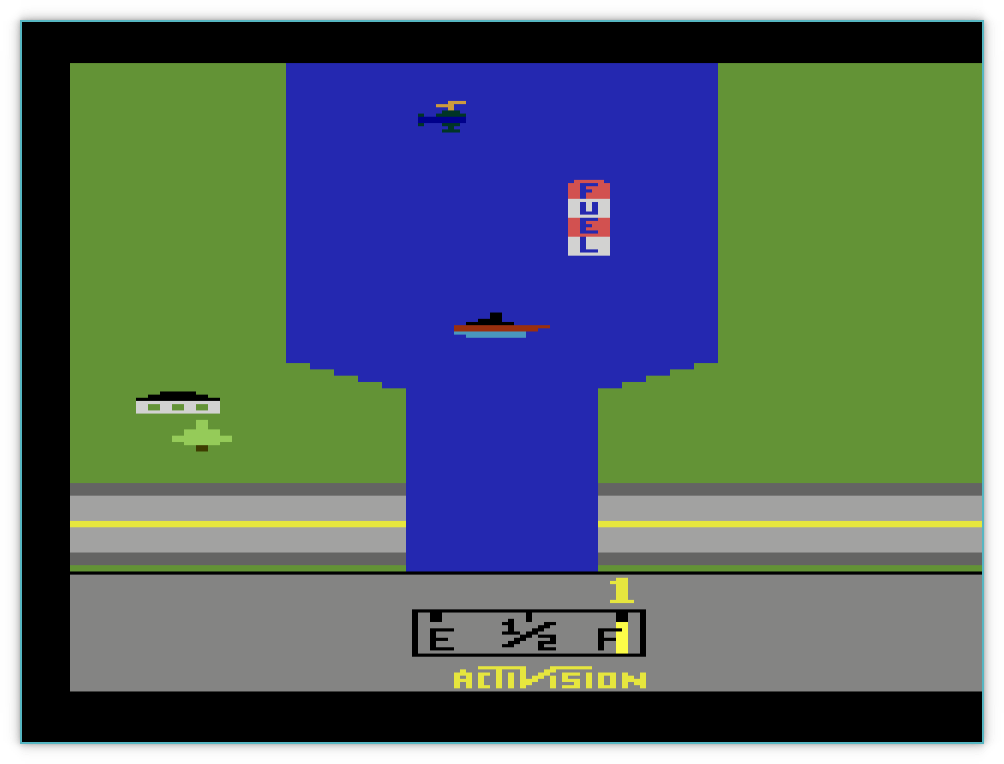
But, to really start the game on a real Atari, you need to press the reset button. On Stella, this key is mapped to F2 by default. So press it and start playing the game. Right and left arrows will move the player and space will fire some missiles.
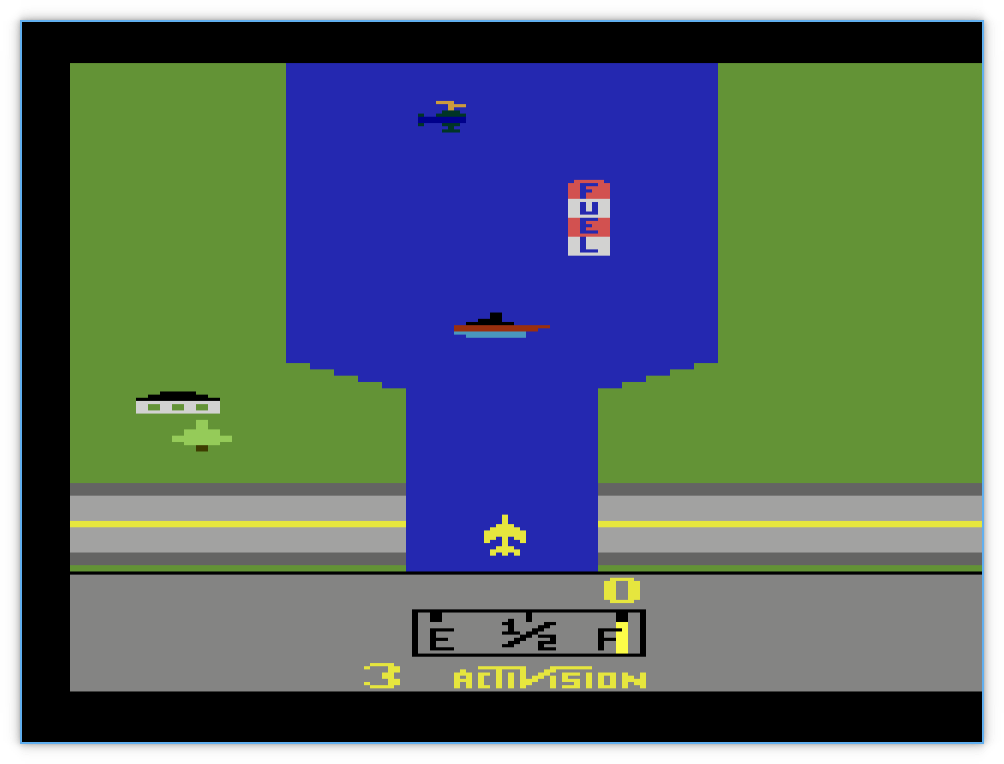
There are three ways to lose the game:
- Colliding with ships, aircrafts and bridges 🚁
- Colliding with hills 🌲 (green parts)
- Running out of fuel ⛽
Two first “ways” of losing are pretty similar, but are handled quite differently in the game.
Collision detection
Unlike modern games which usually use seprated systems for rendering and physics, older games detected collisions between different objects while rendering. Atari lets you define a limited number of sprites, with limited sizes. Then you can tell the system where to render these sprites. During rendering, when the scanline “scans” the screen, the system also checks for collision between those sprites and changes some registers accordingly. To explore this, press the ~ key (next to 1) to enter Stella’s debug mode. the game will be paused automatically.
Head over to TIA tab to see graphics and collision information. Then, check the Debug Colors option. It will allow us to detect where sprites are rendered on the screen. To see the changes, click the Frame +1 button to render the next frame with debug colors.
It will show us a weird looking image. As you can see:
- Player is rendered in red.
- Enemies and fuel (gas) stations are rendered in yellow.
- Hills are rendered in purple.
By looking at the colors under the Debug Colors checkbox, You can see which sprite code is associated with each part of the screen.
| Object Name | Atari Sprite ID |
|---|---|
| Player | P0 |
| Enemies and fuel | P1 (Although not exactly a player) |
| Hills | PF |
We can use the sprite ID of each object to check for collisions of that object. For example to check for collisions between Player and Enemies, you can check for collision between P0 and P1.
Collision Registers
There are a few registers which store collision information. And here they are:
| Reg. name | Reg. address | 7th bit | 6th bit |
|---|---|---|---|
CXM0P | 0x0 | M0-P1 | M0-P0 |
CXM1P | 0x1 | M1-P0 | M1-P1 |
CXP0FB | 0x2 | P0-PF | P0-LB |
CXP1FB | 0x3 | P1-PF | P1-BL |
CXM0FB | 0x4 | M0-PF | M0-BL |
CXM1FB | 0x5 | M1-PF | M1-BL |
CXBLPF | 0x6 | BL-PF | unused |
CXPPMM | 0x7 | P0-P1 | M0-M1 |
This table shows what is stored in each bit of each register. For example, if P0 and P1 are colliding, 7th (last) bit of the CXPPMM register will be set to 1.
Passing through enemies
Now that we know which register stores P0-P1 collision; We can search the disassembly to see when it is read.
Unfortunately I couldn’t find a way to do that automatically in Stella (like the “find” operation in many text editors). But there are two other ways for doing that:
- Scrolling throw the disassembly section of the Stella and look for
CXPPMM(It actually works because the program is pretty small) - Write a code to do that for us
First way is pretty straight forward. But second one is a bit harder. Because if you want to search for a bit with value of 0x7 (0x7 is the address of CXPPMM); You will get alot of matches which do not actually mean CXPPMM. Like this one:
Here, 0x07 is interpreted as COLUP1 instead of CXPPMM.
By following first way, you will find the first match at address 0x2f3 (aka f2f3):
Great! But what does it mean?
Looking at here, it says:
Bit 7 (…) is transferred directly into the negative flag.
Did you notice that?!
bit CXPPMM will do alot of stuff. One of which is moving 7th bit of the CXPPMM register to proccessor’s negative flag.
So if the value stored in the negative flag is 1, then P0 is colliding with P1!
The next instruction is bpl Lf2f9. bpl means “jump if positive”. Being positive means that the negative flag is set to 0. So if the negative flag is set to 0, it will jump to the instruction at location 0x2f9.
These two instructions can roughly be translated to plain English as:
If
P0andP1are not colliding, jump to0x2f9and continue execution from there.
Doing the jumps means skipping the code between 0x2f5 and 0x2f9 (Which happens to be only a single instruction: stx ram_E8). So it is probably where increasing fuel and/or losing the game by hitting enemies is handled. (Remember, both enemies and fuel stations(?) as rendered as P1) So we probably need to remove that code!
But we can’t just delete those two bytes, because it will mess up code layout and jump locations. So we should replace them with something which does nothing.
Hopefully, there is a nop instruction which means “No Operation”. It does nothing. We can change stx ram_E8 to nop nop. (Instructions can have different sizes. stx ... needs 2 bytes but nop can be stored in a single byte. It means we need two of them to fill the entire 2 bytes of the previous stx.)
You can’t directly write assembly code in Stella, as it only allows you to modify the assembly directly in hex. But I’ve got you covered! The hex equivalent to nop is 0xEA. So just double click on the hex on the right side and replace 86 e8 with ea ea. (Why don’t we have a Valve instruction? 🤔)
Similarly, repeat the same replacement at location 0x487.
Now hit the Run button (or the Exit button on older versions) at the top-right corner and enjoy playing game without ever losing by hitting enemies!
Passing through hills
Likewise, you can tell that collision between the player and hills (P0-PF) is stored in the 7th bit of the CXP0FB register. After searching for bit CXP0FB, you can find two matches at 0x2E7 and 0x462. Both are followed by a bpl instruction; So replacing next two bytes after the bpl instructions with ea ea will make us fly through hills as well.
Endless fuel
By tracking values stored in the RAM, you will be able to guess where the fuel level is stored. Test your guesses by modifying that value (try double-clicking!) and observing what happens next.
So here is my try (spoiler alert!):
After trail and error, it tured out that byte 0xb7 is the correct address. Now by searching the code for that ram address, I found a dec ram_B7 instruction at address 0x64c. It basically decrements the value stored at the RAM at address 0xb7. Replace that with ea ea and we are done.
Summary
Overriding the 2 bytes these address are pointing to with ea ea:
0x2eb(for hills)0x2f7(for enemies)0x466(for hills)0x487(for enemies)0x64c(for fuel)
Will eventually turn one of the most iconic and popular games of the 1980s to a boring, possibly zero-player game. Bye!